水星 MW326R V1~V2 控制小孩的上网时间设置办法
时间:2024/1/25作者:未知来源:手揣网教程人气:
- 水星路由器是一个路由器品牌,具有强大的功能,是CPU处理器网络专用处理器,属于广域网络WAN端口2,处理效能是联机数Sessions5,000。集有线无线于一体,符合802.11n(Draft 2.0)标准。采用MIMO技术,可提供更好的无线传输性能、稳定性和无线覆盖范围。
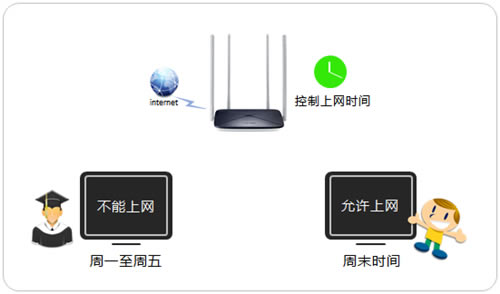
步骤一:添加家长电脑
1、进入家长控制
登录路由器管理界面,点击 高级设置 >> 上网控制 >> 家长控制,进入设置界面。
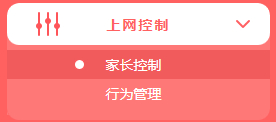
2、添加家长电脑
点击 添加,如下图:
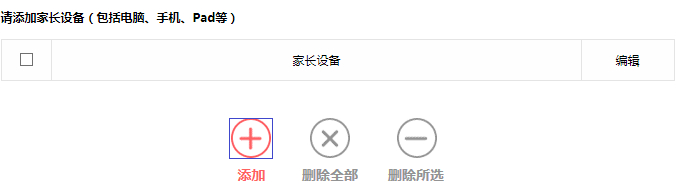
在添加栏中选择家长电脑的MAC地址,点击 保存。如果有多台电脑要作为家长电脑,请逐一添加,如下图:
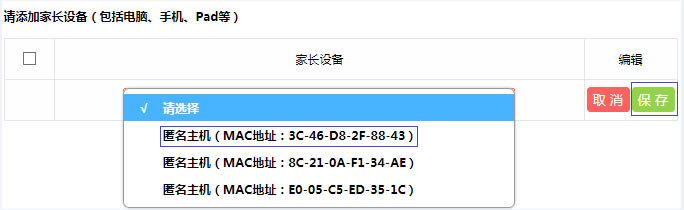
添加完成后,家长主机的列表如下图,该列表的主机的上网不受限制。

步骤二:设置小孩上网时间段
添加允许小孩上网的时间段,空白区域为允许上网的时间。如下图:
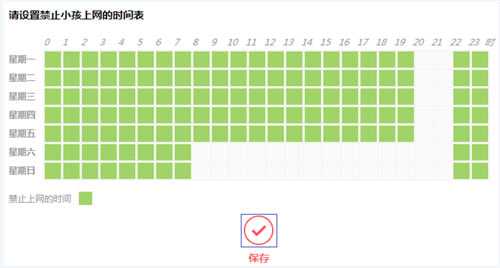
注意:本例中允许小孩在周内20:00~22:00、周末08:00~22:00上网,具体根据实际需求。
步骤三:启用家长控制
在页面上方点击开启家长控制,如下图:
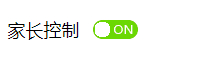
在弹出的提示框中,点击 确定,如下图:
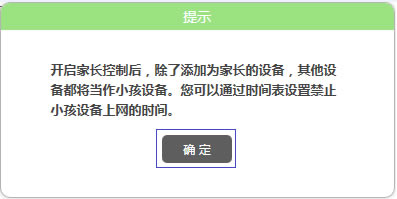
至此,家长控制功能设置完成。家长上网不受任何限制,小孩只能在指定时间上网。
全新的路由器不仅让你更稳定快速地连接无线网络,更可以让家中的智能设备连接在一起。
关键词:水星 MW326R V1~V2 控制小孩的上网时间设置办法