TP-Link TL-WR885N V1~V3 无线路由器网络权限设置
时间:2024/4/23作者:未知来源:手揣网教程人气:
- TP-LINK路由器是经典的11n无线路由器,集有线无线于一体,符合802.11n(Draft 2.0)标准。采用MIMO技术,可提供更好的无线传输性能、稳定性和无线覆盖范围。同时采用CCA技术,能自动避开频道干扰并充分利用频道捆绑优势。

1、登录路由器管理界面,点击 上网控制 >> 日程计划 >> 增加单个条目,添加 工作时间,如下图所示:
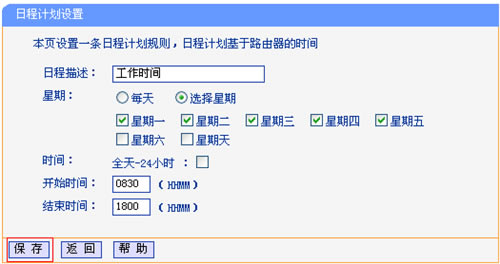
2、按照同样的设置方式,依次添加其它时间段的规则,总规则如下:
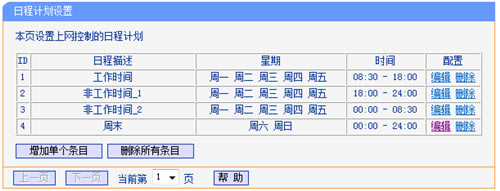
3、填写目标网站域名,点击 上网控制 >> 访问目标 >> 增加单个条目,添加公司网站域名(以www.tp-link.com.cn为例),如下图所示:
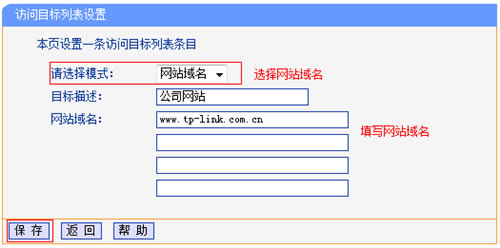
4、填写目标IP地址,添加访问目标,以添加DNS服务为例:
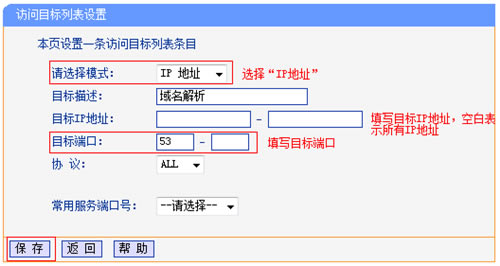
注意:也可以在常用服务端口号中选择您需要设置的服务。
5、添加其他规则,使用邮件客户端软件收发邮件,常用端口有:25、110、53、SMTPS端口465、IMAPS端口993,QQ登录常用端口:8000,443。依次添加规则,具体规则如下:
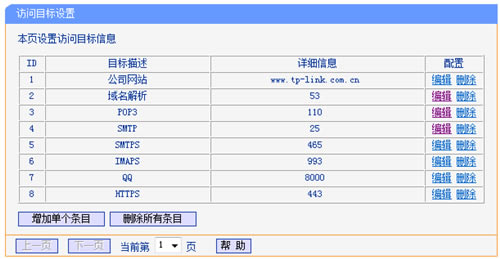
注意:本文相关参数仅作举例,具体开放的端口和目的IP地址,以实际需求为准。
6、添加经理电脑,点击 上网控制 >> 主机列表 >> 增加单个条目,添加经理电脑的MAC,如下图所示:
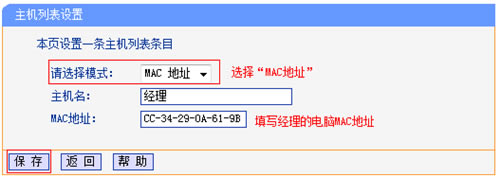
注意:设置经理的MAC地址,避免出现其他电脑修改IP地址获取上网权限。
7、添加员工主机,由于员工MAC地址数目较多,逐一添加会导致规则列表成倍增长,可通过IP地址段来实现,如下图:
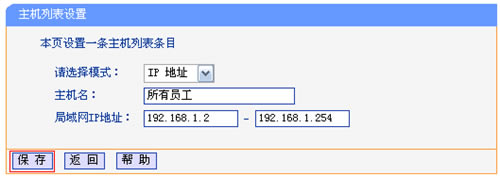
注意:IP地址段内可能包括经理的IP地址,根据匹配规则,二者并不冲突。
设置好规则如下:
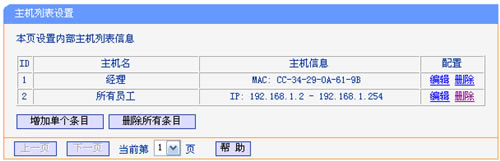
8、添加经理上网规则,点击 上网控制 >> 规则管理 >> 添加单个条目,添加经理电脑的访问规则,如下图所示:
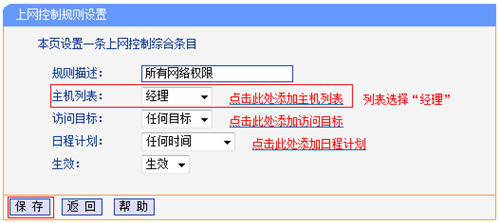
9、添加员工上网规则,添加员工上网权限规则,以添加上班时间规则为例:
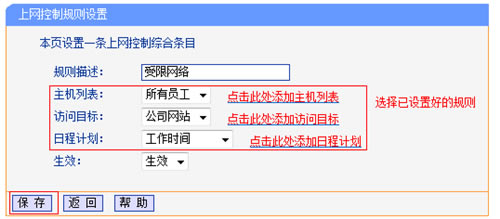
10、依次添加员工在工作时间收发邮件、登录QQ和非工作时间的访问规则,设置完成后,总规则如下:
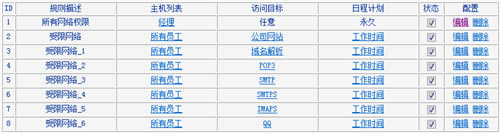

11、设置完所有规则后,点击 开启 上网控制,缺省过滤规则选择 “凡是符合已设上网控制规则的数据包,允许通过本路由”,点击 保存。
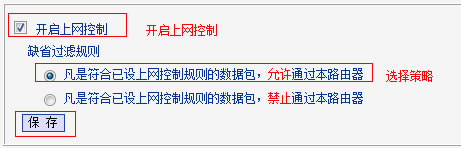
注意:此处选择的默认规则按照实际需求填写,“允许”即设置的规则为白名单,“禁止”即设置的规则为黑名单。
至此,上网控制功能设置完成。办公网络内的所有电脑均会按照设置的规则进行上网应用。
TP-LINK无线路由采用UFO幽浮外观,造型时尚;信号灵敏、界面友好、功能强大、安全放心。它性价比很高,适合家庭、学生、商务人士使用。
关键词:TP-Link TL-WR885N V1~V3 无线路由器网络权限设置