TP-Link TL-WDR8500 无线路由器上网时间控制办法
时间:2024/4/23作者:未知来源:手揣网教程人气:
- TP-LINK路由器是经典的11n无线路由器,集有线无线于一体,符合802.11n(Draft 2.0)标准。采用MIMO技术,可提供更好的无线传输性能、稳定性和无线覆盖范围。同时采用CCA技术,能自动避开频道干扰并充分利用频道捆绑优势。
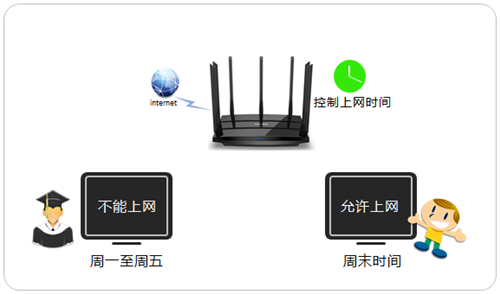
1、在浏览器输入tplogin.cn登录路由器管理界面,点击 设备管理,进入管理设置页面,如下图:
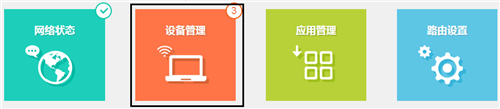
2、找到待控制主机,该页面有多个终端,找到待控制的终端,如下:
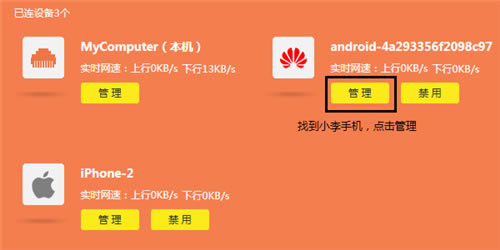
3、修改主机名称,点击终端名字,修改为常用名便于管理。然后点击 上网时间设置,如下:
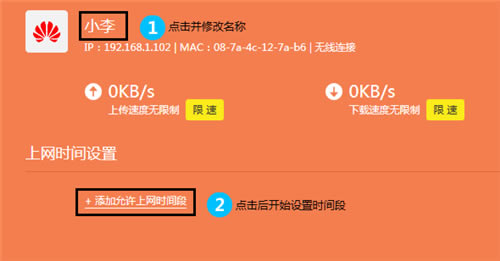
4、添加允许上网的时间段,以本例为准,添加周内和周末两个上网时间段。如下:
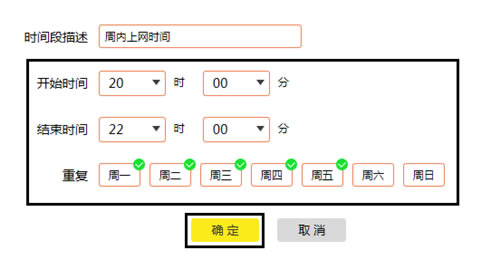
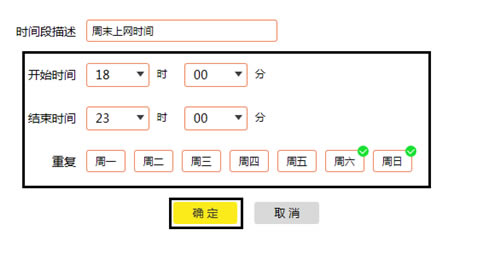
5、添加之后列表如下:
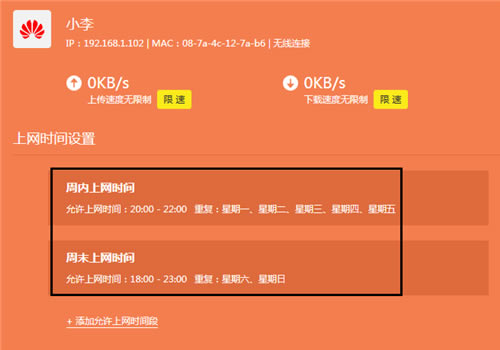
6、您也可以控制其他终端的上网时间,如下:
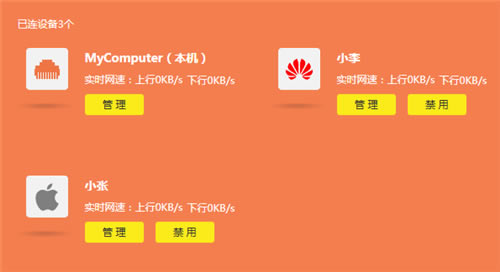
至此,上网时间控制设置完成,小李只能在允许的上网时间段上网。
TP-LINK无线路由采用UFO幽浮外观,造型时尚;信号灵敏、界面友好、功能强大、安全放心。它性价比很高,适合家庭、学生、商务人士使用。
关键词:TP-Link TL-WDR8500 无线路由器上网时间控制办法