TP-Link TL-WR881N 无线路由器局限宽带网速办法
时间:2024/4/26作者:未知来源:手揣网教程人气:
- TP-LINK路由器是经典的11n无线路由器,集有线无线于一体,符合802.11n(Draft 2.0)标准。采用MIMO技术,可提供更好的无线传输性能、稳定性和无线覆盖范围。同时采用CCA技术,能自动避开频道干扰并充分利用频道捆绑优势。

1、V1版本TL-WR881N路由器:在浏览器中输入:192.168.1.1——>“用户名”、“密码”都输入:admin——>点击“确定”,登录到设置界面。
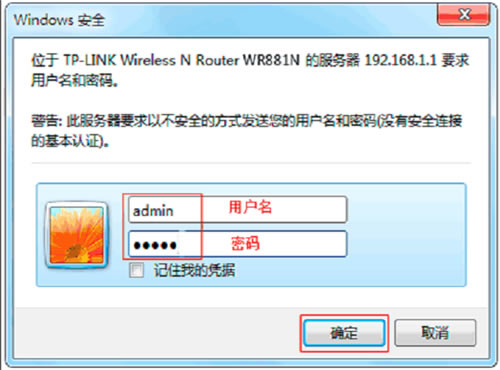
2、V2版本TL-WR881N路由器:在浏览器中输入192.168.1.1 或者 tplogin.cn——>输入“管理员密码”,登录到设置界面。
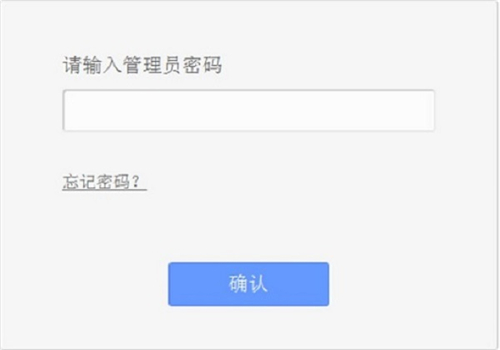
3、点击“IP宽带控制”——>“宽带线路类型”选择:ADSL——>“上行总带宽”填写:512——>“下行总带宽”填写:4096——>点击“保存”。
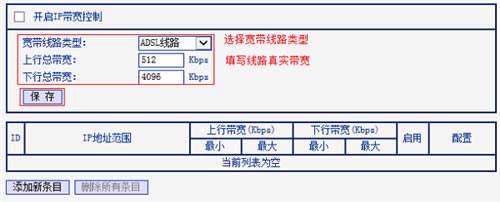
4、点击“添加条目”——>“起始地址”、“结束地址”都填写:192.168.1.10——>“上行最小带宽”填写:300——>“上行最大带宽”填写:500——>“下行最小带宽”填写:1500——>“下行最大带宽”填写:3000——>点击“保存”。
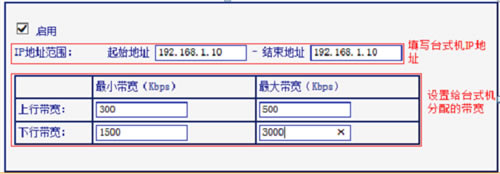
5、点击“添加新条目”——>在“起始地址”填写:192.168.1.100——>“结束地址”填写 192.168.199——>“上行最小带宽”填写:200——>“上行最大带宽”填写:500——>“下行最小带宽”填写:2500——>“下行最大带宽”填写:3500——>点击“保存”。
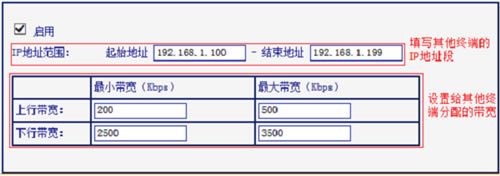
6、勾选“开启IP宽带控制”——>点击“保存”。
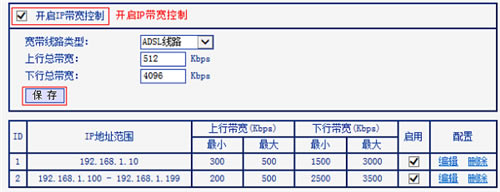 TP-LINK无线路由采用UFO幽浮外观,造型时尚;信号灵敏、界面友好、功能强大、安全放心。它性价比很高,适合家庭、学生、商务人士使用。
TP-LINK无线路由采用UFO幽浮外观,造型时尚;信号灵敏、界面友好、功能强大、安全放心。它性价比很高,适合家庭、学生、商务人士使用。
关键词:TP-Link TL-WR881N 无线路由器局限宽带网速办法