TP-Link TL-WTR9200 无线路由器虚拟服务器设置图文教程
时间:2024/3/26作者:未知来源:手揣网教程人气:
- TP-LINK路由器是经典的11n无线路由器,集有线无线于一体,符合802.11n(Draft 2.0)标准。采用MIMO技术,可提供更好的无线传输性能、稳定性和无线覆盖范围。同时采用CCA技术,能自动避开频道干扰并充分利用频道捆绑优势。
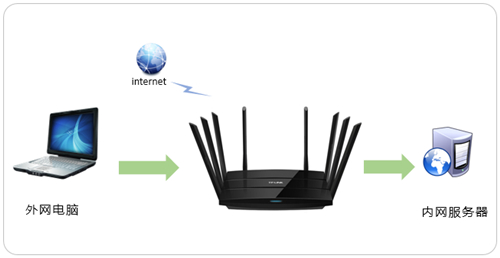
1、进入设置页面
登录路由器管理界面,点击“应用管理”,进入应用中心,如下图:
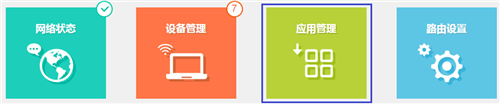
找到虚拟服务器,点击“进入”,如下:
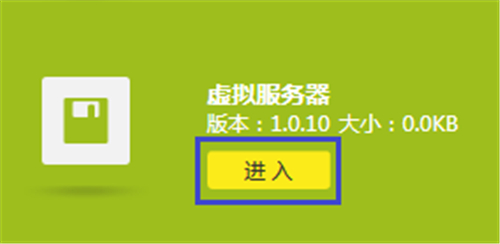
2、添加映射条目及规则
点击“添加”按钮,如下:
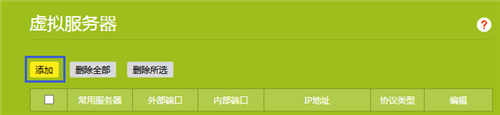
输入需要映射的服务器的参数,如下:
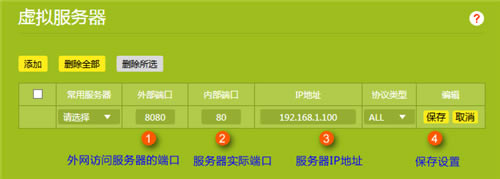
外部端口:外部端口为对外开放端口,即Internet访问服务器使用的端口。
添加之后列表如下:
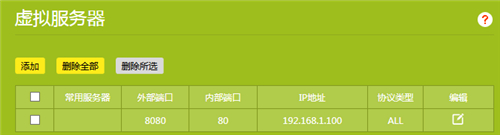
至此,虚拟服务器规则设置完成。
3、在外网访问虚拟服务器
根据以上设置,Internet中的客户端通过“WAN口IP地址+外部端口号”(本文以WAN口IP地址121.202.33.100,外部端口号8080为例),即可访问到内网的网页服务器。访问形式如下:
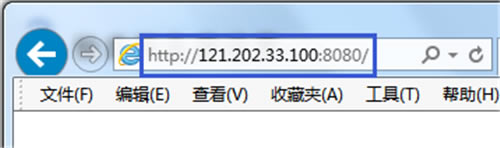
注意:具体的访问形式以实际服务器要求为准。
如果您的宽带并非静态IP地址,WAN口IP地址会发生变化,可以在“动态DNS” 中申请域名账号并在路由器中登录该账号,登录后使用您的域名和开放的端口号访问服务器。
TP-LINK无线路由采用UFO幽浮外观,造型时尚;信号灵敏、界面友好、功能强大、安全放心。它性价比很高,适合家庭、学生、商务人士使用。
关键词:TP-Link TL-WTR9200 无线路由器虚拟服务器设置图文教程