360 Mini 无线路由器无线中继设置 路由器
时间:2024/10/5作者:未知来源:手揣网教程人气:
- [摘要]360 Mini 无线路由器无线中继设置1、把360路由器插上电源,电脑用网线连接到360路由器LAN(1\2\3\4\)中任意一个接口。如果用笔记本电脑来设置,可以搜索连接到这台360路由器的默认...
360 Mini 无线路由器无线中继设置

1、把360路由器插上电源,电脑用网线连接到360路由器LAN(1\2\3\4\)中任意一个接口。如果用笔记本电脑来设置,可以搜索连接到这台360路由器的默认wifi信号。

温馨提示:新买回来的360路由器,默认已经启用了无线功能,无线名称可以在底部铭牌中查看到,无线信号没有密码的,可以直接进行连接。
2、用电脑设置路由器的时候,需要把电脑本地连接(以太网)中的IP地址,设置为自动获得,如下图所示。
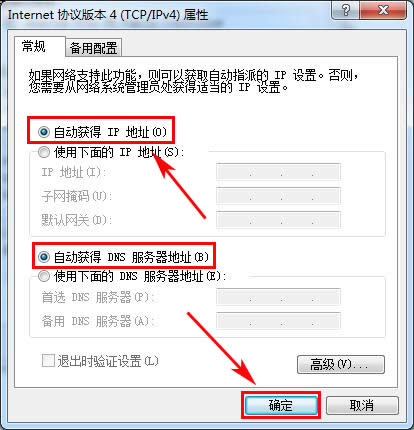
3、在浏览器中输入:luyou.360.cn——>输入“管理密码”,登录到这台360路由器的设置页面。
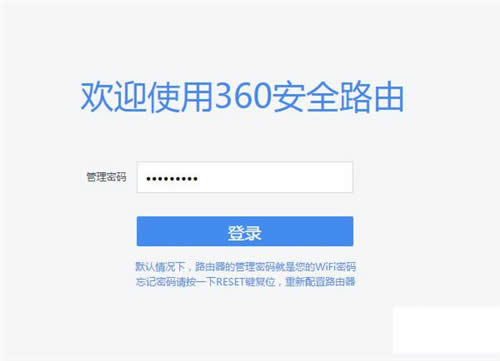
4、点击“功能扩展”——>“高级工具”——>“无线万能中继(WISP)”。
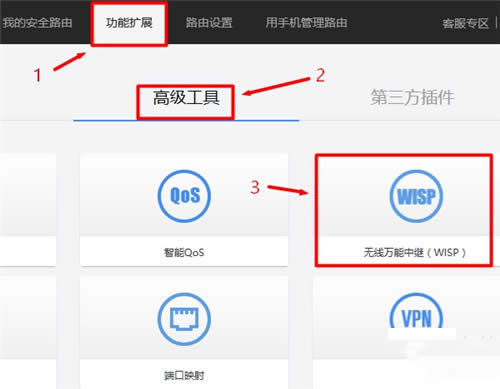
5、“WISP网络”选择:启用——>点击“搜索WiFi”。
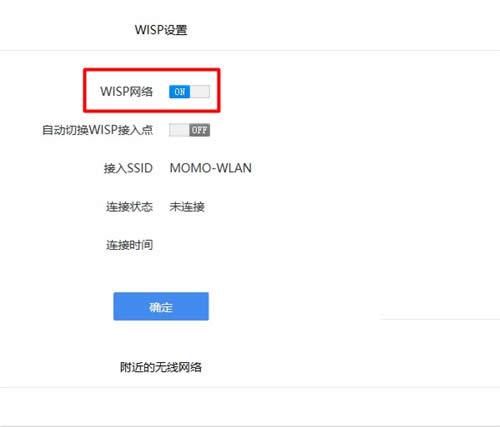
6、在搜索结果中,找到主路由器的无线信号,选择:连接。
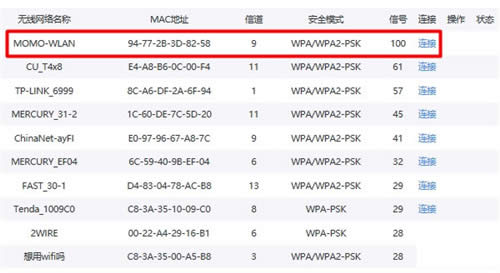
7、填写主路由器的无线密码,如下图。
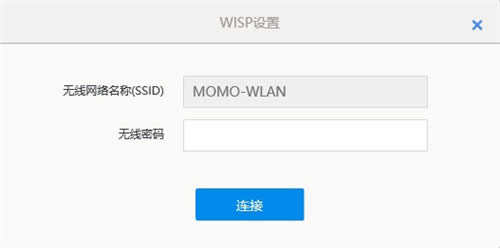
8、稍等一会,在刚才的设置页面,查看“连接状态”、“联网状态”选项后面的提示,如下图所示;就可以判断出360路由器的桥接设置是否成功了。
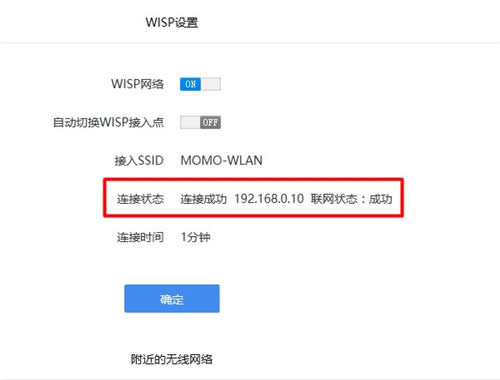 360安全路由有四大主要安全防护功能,分别是防蹭网、防盗号、DNS 防劫持、恶意网站拦截等。
360安全路由有四大主要安全防护功能,分别是防蹭网、防盗号、DNS 防劫持、恶意网站拦截等。
关键词:360 Mini 无线路由器无线中继设置 路由器