TP-Link TL-WR841N V1~V11 无线路由器端口映射操作说明 路由器
时间:2024/4/27作者:未知来源:手揣网教程人气:
- [摘要]TP-Link TL-WR841N V1~V11 无线路由器端口映射设置指南1、登录路由器管理界面,进入 转发规则 >> 虚拟服务器,并点击 添加新条目。2、添加邮件服务器规则,填写邮件...
TP-Link TL-WR841N V1~V11 无线路由器端口映射设置指南

1、登录路由器管理界面,进入 转发规则 >> 虚拟服务器,并点击 添加新条目。
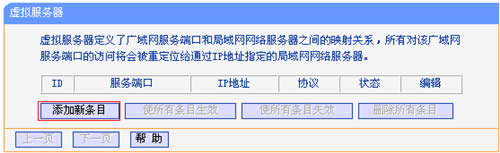
2、添加邮件服务器规则,填写邮件服务器的服务端口号、服务器IP地址,然后点击 保存。发送邮件(SMTP:25号端口):
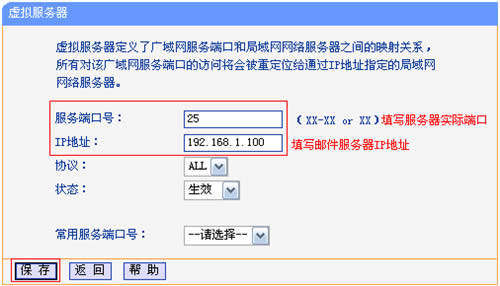
服务端口号:服务端口号为对外开放端口,即Internet访问服务器使用的端口。该端口必须与服务器实际端口一致。接收邮件(POP3:110号端口):
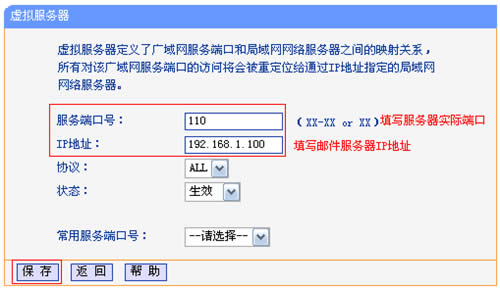
3、添加网页服务器规则。
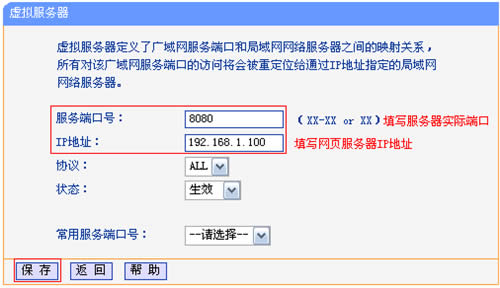
4、确认规则启用,进入 转发规则 >> 虚拟服务器,如图所示表示创建成功。
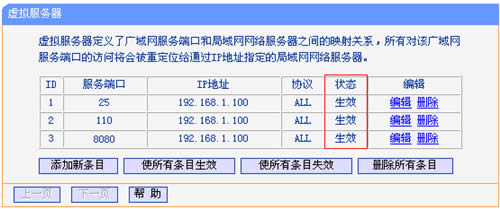
至此,虚拟服务器规则设置完成。
5、根据以上设置,Internet中的客户端通过邮件客户端软件访问121.202.33.100(WAN口IP地址),即可访问到邮件服务器。通过浏览器访问网页服务器,访问形式如下:

注意:具体的访问形式以实际服务器要求为准。
如果您的宽带并非静态IP地址,可以在 动态DNS 中申请域名账号并在路由器中登录该账号,登录后使用您的域名和开放的端口号访问服务器。
TP-LINK无线路由采用UFO幽浮外观,造型时尚;信号灵敏、界面友好、功能强大、安全放心。它性价比很高,适合家庭、学生、商务人士使用。
关键词:TP-Link TL-WR841N V1~V11 无线路由器端口映射设置向导 路由器