TP-Link TL-WR842N V7~V9 无线路由器端口映射设置 路由器
时间:2024/5/18作者:未知来源:手揣网教程人气:
- [摘要]TP-Link TL-WR842N V7~V9 无线路由器端口映射设置1、登录路由器管理界面,点击 应用管理,进入应用中心,如下图:2、找到虚拟服务器,点击 进入,如下:3、点击添加。4、输入需要映...
TP-Link TL-WR842N V7~V9 无线路由器端口映射设置

1、登录路由器管理界面,点击 应用管理,进入应用中心,如下图:
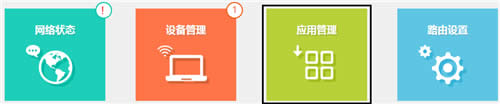
2、找到虚拟服务器,点击 进入,如下:
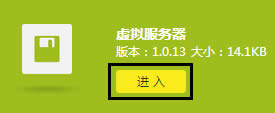
3、点击添加。
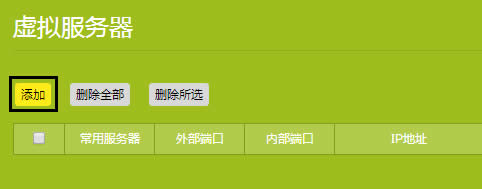
4、输入需要映射的服务器的参数,如下:
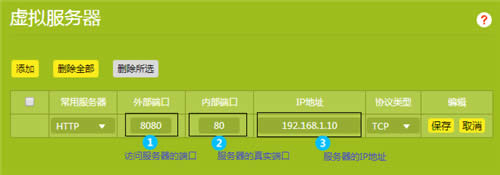
外部端口:外部端口为对外开放端口,即Internet访问服务器使用的端口。
添加之后列表如下:
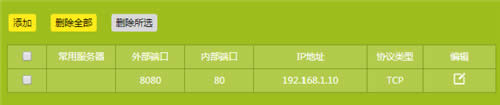
至此,虚拟服务器规则设置完成。
5、根据以上设置,通过浏览器访问网页服务器,访问形式如下:

注意:具体的访问形式以实际服务器要求为准。如果您的宽带并非静态IP地址,可以在 动态DNS 中申请域名账号并在路由器中登录该账号,登录后使用您的域名和开放的端口号访问服务器。
TP-LINK无线路由采用UFO幽浮外观,造型时尚;信号灵敏、界面友好、功能强大、安全放心。它性价比很高,适合家庭、学生、商务人士使用。
关键词:TP-Link TL-WR842N V7~V9 无线路由器端口映射设置 路由器