TP-Link TL-WDR5620 无线路由器上网时间控制 路由器
时间:2024/5/26作者:未知来源:手揣网教程人气:
- [摘要]TP-Link TL-WDR5620 无线路由器上网时间控制1、登录路由器管理界面,点击 设备管理,进入管理设置页面,如下图:2、该页面有多个终端,找到待控制的终端。如下:3、点击终端名字,修改为常...
TP-Link TL-WDR5620 无线路由器上网时间控制
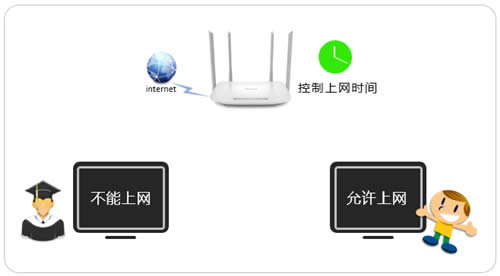
1、登录路由器管理界面,点击 设备管理,进入管理设置页面,如下图:
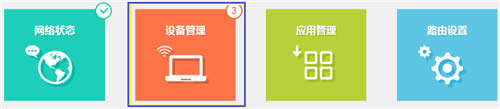
2、该页面有多个终端,找到待控制的终端。如下:
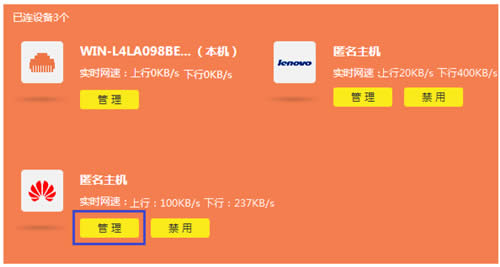
3、点击终端名字,修改为常用名便于管理。然后点击“上网时间设置”。如下:
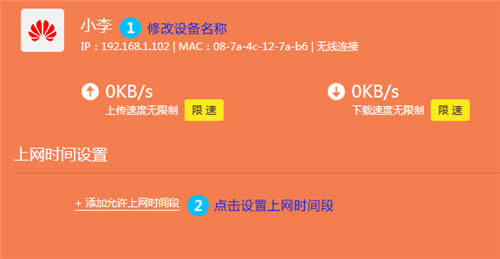
温馨提示:您可以通过IP地址、MAC地址或连接类型确定是否是被控制的主机。
4、以本例为准,添加上网时间段。如下:
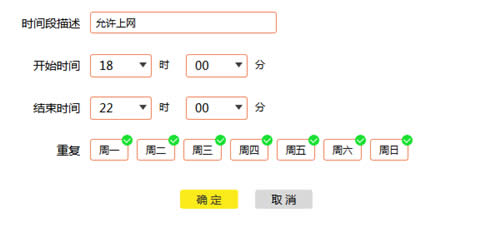
添加之后列表如下:
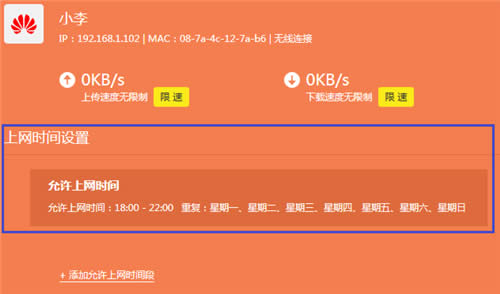
您也可以控制其他终端的上网时间,如下:
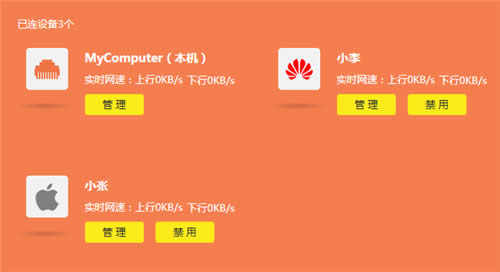
至此,上网时间控制设置完成,小李只能在允许的上网时间段上网。
TP-LINK无线路由采用UFO幽浮外观,造型时尚;信号灵敏、界面友好、功能强大、安全放心。它性价比很高,适合家庭、学生、商务人士使用。
关键词:TP-Link TL-WDR5620 无线路由器上网时间控制 路由器