wps公式编辑器如何用?wps公式编辑器使用方法
时间:2023/12/24作者:未知来源:手揣网教程人气:
- [摘要]单击进入“插入”选项卡,在“符号”选项组中选择“公式”按钮; 在弹出的&am...
单击进入“插入”选项卡,在“符号”选项组中选择“公式”按钮;
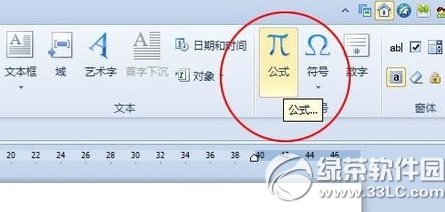
在弹出的“公式编辑器”对话框中输入你想要的公式符号;
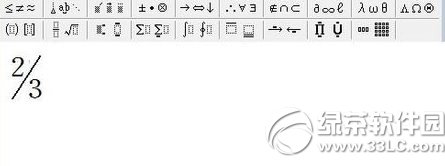
输入完公式后单击“文件”中的“退出并返回到 文档”按钮;
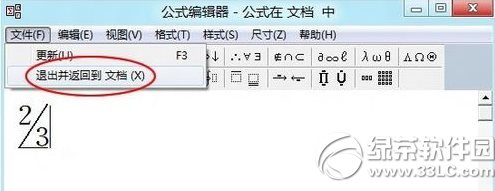
此时,刚才输入的公式就已经嵌入到了WPS文档中来了。
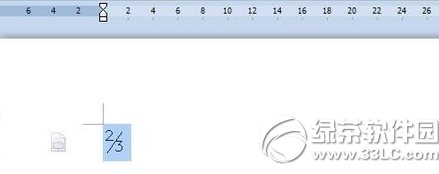
wps公式编辑器使用方法就是这么简单,快去试试吧。
绿茶
Office办公软件是办公的第一选择,这个地球人都知道。除了微软Office,市面上也存在很多其他Office类软件。
关键词:wps公式编辑器怎样用?wps公式编辑器运用办法