Mac系统提示flash过时的处理办法
时间:2024/11/7作者:未知来源:手揣网教程人气:
- [摘要]最近一些用户在使用浏览器浏览一些网页时,发现系统提示Flash过期,这导致一些网页动画无法观看。那么该怎么解决这个问题呢?现在就和小编一起来看看下面的解决方法吧。 解决方法: 1,打开safar...
最近一些用户在使用浏览器浏览一些网页时,发现系统提示Flash过期,这导致一些网页动画无法观看。那么该怎么解决这个问题呢?现在就和小编一起来看看下面的解决方法吧。
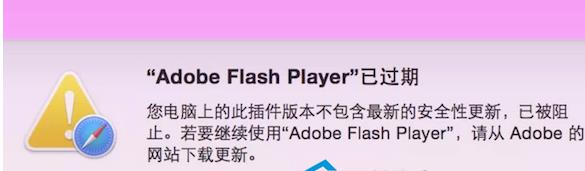
解决方法:
1,打开safari的偏好设置:
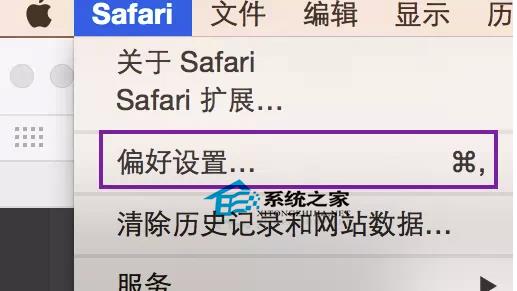
3,找到安全性菜单下的互联网插件,允许插件默认都是打勾的,点击打开网站设置。
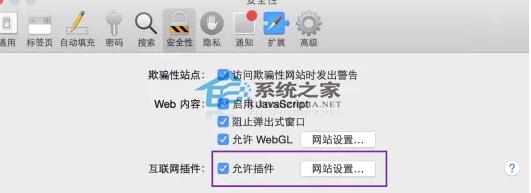
4,看下图的左侧找到插件类目的adobe flash play:
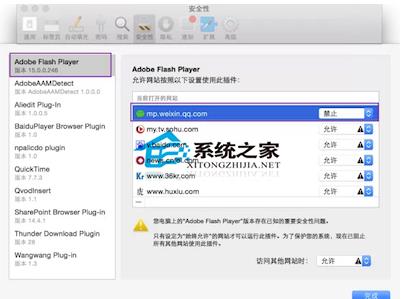
5,找到你要使用flash的网站,比如我要在微信公众平台中添加图片,那在右侧选项栏选择始终运行,然后点击右下角的完成。
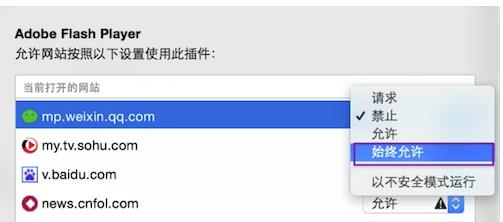
以上就是解决MAC系统提示Flash过期的方法了,有遇到这个问题的用户,不妨试试小编的这种解决方法吧,相信会对你有所帮助的。
Mac非常整洁,它的许多特点和服务都体现了苹果公司的理念。
关键词:Mac系统提示flash过时的处理办法