苹果Mac如何设置不休眠?
时间:2024/11/10作者:未知来源:手揣网教程人气:
- [摘要]新装或重装的Mac系统在默认状态下电池待机2分钟自动关闭屏幕,可通过随意动作唤醒。使用电池待机10分钟后则会自动进入休眠状态,这时唤醒Mac只能通过开机键的帮助。然而这一项省电设置对用户来说也算是鸡...
新装或重装的Mac系统在默认状态下电池待机2分钟自动关闭屏幕,可通过随意动作唤醒。使用电池待机10分钟后则会自动进入休眠状态,这时唤醒Mac只能通过开机键的帮助。然而这一项省电设置对用户来说也算是鸡肋了,那怎么样可以让Mac即便使用电池待机也可以长时间运作呢?阅读下文了解苹果Mac设置待机不休眠的方法。

操作步骤:
1、先打开 Mac 系统中的“偏好设置”应用,如图所示:
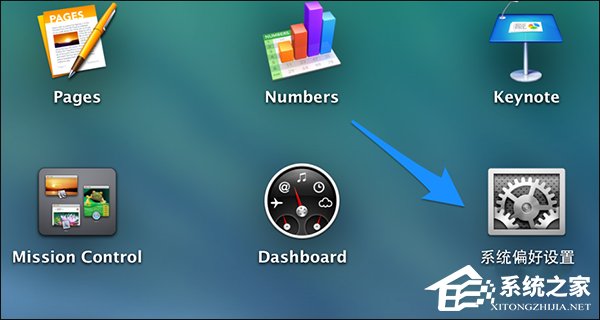
2、在系统偏好设置中点击打开“节能器”选项,如图所示:
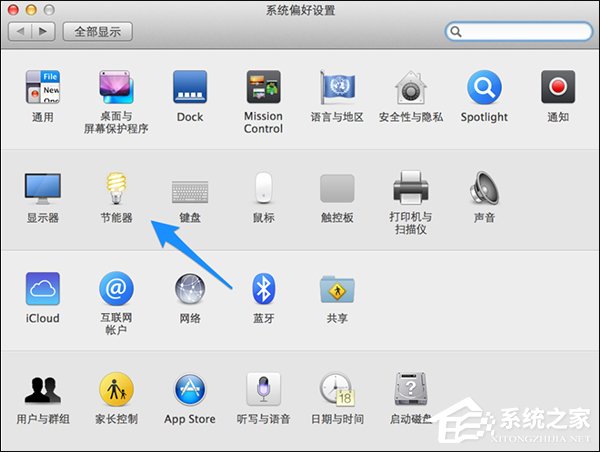
3、在节能器设置窗口中,先点击顶部的“电源适配器”栏目,如图所示:
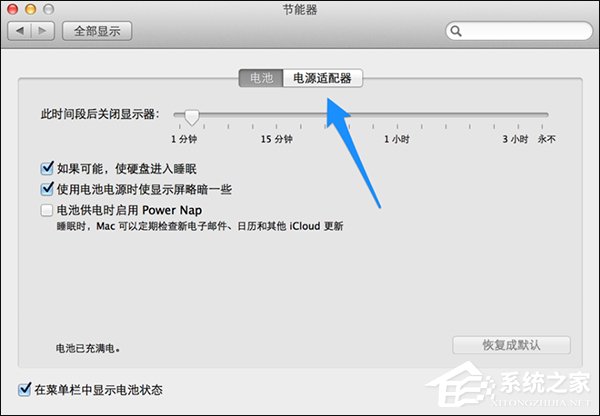
4、接下来先把关闭显示器的时间调整为“永不”关闭,如图所示:
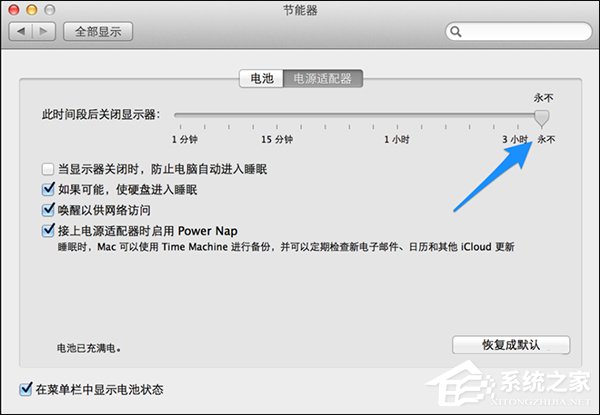
5、随后系统会提示我们是否要继续设置为永不关闭显示器,点击“好”按钮继续,如图所示:
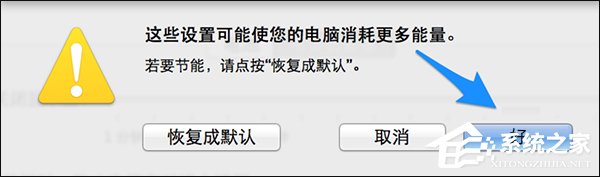
6、如果你不想让显示器一直为打开状态的话,还可以勾选“当显示关闭时,防止进入睡眠”选项,如图所示:
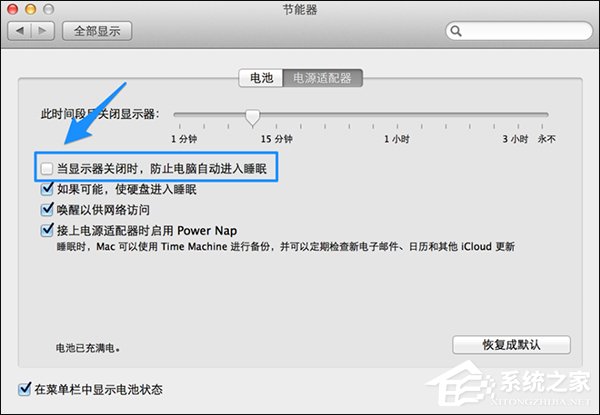
7、同样地,系统也会提示我们这样会消耗更多的电量,问是否要继续,点击“好”按钮即可。
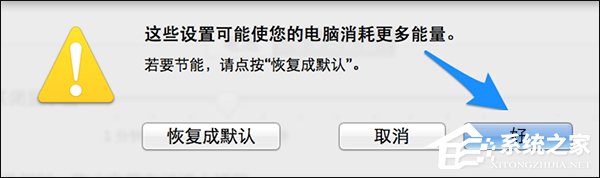
以上便是苹果Mac设置待机不休眠的方法,若是充电状态用户可选择高性能模式,可避免Mac在插电状态时休眠。
Mac非常整洁,它的许多特点和服务都体现了苹果公司的理念。
关键词:苹果Mac怎样设置不休眠?