Windows 2003+IIS6.0环境下安装PHP
时间:2024/12/6作者:未知来源:手揣网教程人气:
- [摘要]从http://www.php.net上下载PHP,再将其解压到c:\php下;将“php.ini-recommended”重命名为“php.ini”之后将其移动到C:\WINDOWS;将php4t...
从http://www.php.net上下载PHP,再将其解压到c:\php下;
将“php.ini-recommended”重命名为“php.ini”之后将其移动到C:\WINDOWS;
将php4ts.dll移动到C:\WINDOWS\System32;
进入“控制面板”? “管理工具”(Administrative Tools);
双击“Internet信息服务”管理器(IIS Manager):
1)、点击“Web服务扩展”(Web Service Extensions)并选择添加一个新的Web服务扩展,如下图: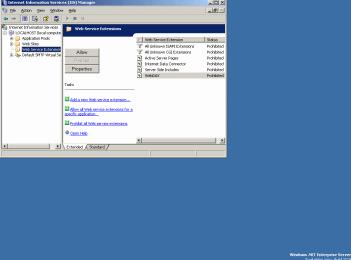
2)、将路径添加到php4isapi.dll中: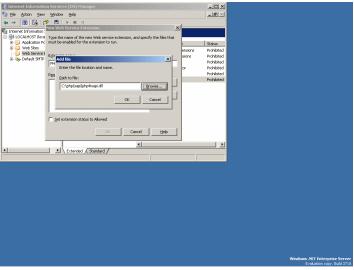
3)、点击设置扩展状态:了解更多:http://www.xiaobaixitong.com/
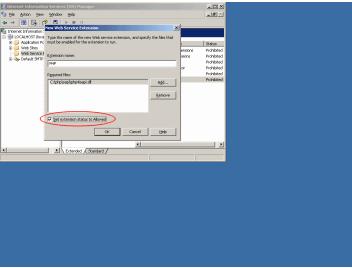
4)、右击“缺省Web站点”(Default Web Site)后选择“属性”(Properties):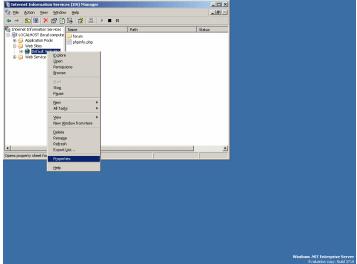
5)、进入主目录标签(Home Directory),设置允许执行脚本和可执行程序: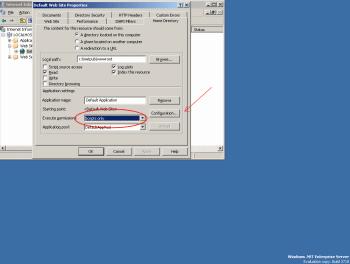
6)、点击“配置”选项(Configuration)?“添加”(Add):
7)、正确地填写:Executable: browse to the php4isapi.dll and the Extension: .php;取消文件存在核实复选标记,只保留脚本引擎: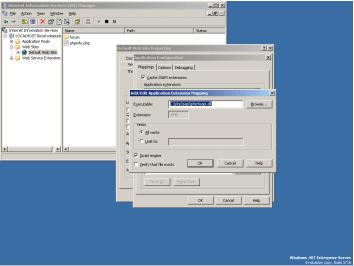
8)、进入“文档”(Documents)标签,添加index.php并将其置顶;
9)、进入命令提示符:开始 运行 cmd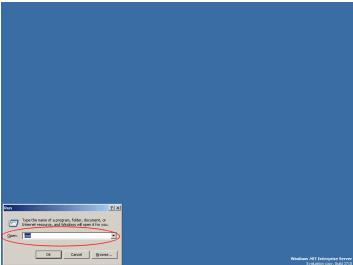
10)、在命令提示符中键入:iisrestart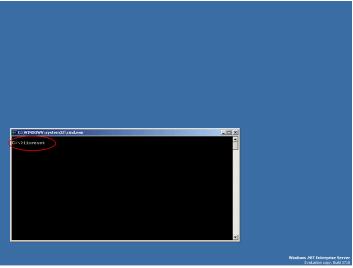
11)、NT安全性:在wwwroot和php目录中添加可阅读、执行的IUSR_YourMachineName;
12)、为了检测PHP是否正在运行,编写一个名为phpinfo.php,内容为如下简PHP脚本:的文件,再将其复制到wwwroot目录中。
尝试从浏览器中调用该文件就可以观察PHP是否生效。
如果PHP还没有运行,试图从http://www.php.net/downloads.php运行Windows Installer,再从头重复所有步骤。
就是这么简单!Windows Server 2003系列沿用了Windows 2000 Server的先进技术并且使之更易于部署、管理和使用。
关键词:Windows 2003+IIS6.0环境下安装PHP