水星 MW315R V1 无线路由器管控小孩上网时间操作说明 路由器
时间:2024/7/12作者:未知来源:手揣网教程人气:
- [摘要]水星 MW315R V1 无线路由器管控小孩上网时间设置指南步骤一:添加家长电脑1、进入家长控制登录路由器管理界面,点击 高级设置 >> 上网控制 >> 家长控制,进入设置界...
水星 MW315R V1 无线路由器管控小孩上网时间设置指南
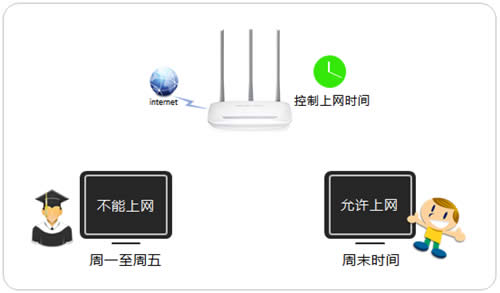
步骤一:添加家长电脑
1、进入家长控制
登录路由器管理界面,点击 高级设置 >> 上网控制 >> 家长控制,进入设置界面。
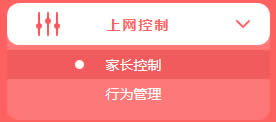
2、添加家长电脑
点击 添加,如下图:
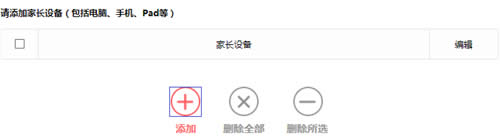
在添加栏中选择家长电脑的MAC地址,点击 保存。如果有多台电脑要作为家长电脑,请逐一添加,如下图:
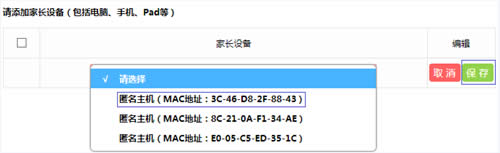
添加完成后,家长主机的列表如下图,该列表的主机的上网不受限制。

步骤二:设置小孩上网时间段
添加允许小孩上网的时间段,空白区域为允许上网的时间。如下图:
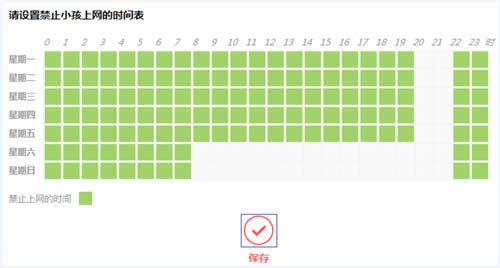
注意:本例中允许小孩在周内20:00~22:00、周末08:00~22:00上网,具体根据实际需求。
步骤三:启用家长控制
在页面上方点击开启家长控制,如下图:
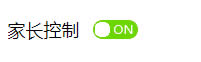
在弹出的提示框中,点击 确定,如下图:
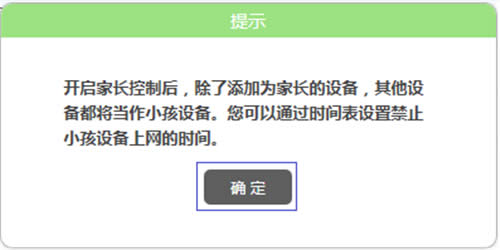
至此,家长控制功能设置完成。家长上网不受任何限制,小孩只能在指定时间上网。
全新的路由器不仅让你更稳定快速地连接无线网络,更可以让家中的智能设备连接在一起。
关键词:水星 MW315R V1 无线路由器管控小孩上网时间设置向导 路由器