Google Picasa如何用?
时间:2024/10/26作者:未知来源:手揣网教程人气:
- [摘要]Google 的免费图片管理工具Picasa,数秒钟内就可找到并欣赏计算机上的图片。 Picasa 原为独立收费的图像管理、处理软件,其界面美观华丽, 功能实用丰富。方法步骤1.首先在PC下载网搜索...
Google 的免费图片管理工具Picasa,数秒钟内就可找到并欣赏计算机上的图片。 Picasa 原为独立收费的图像管理、处理软件,其界面美观华丽, 功能实用丰富。
方法步骤
1.首先在PC下载网搜索下载Google Picasa,小编已经为大家准备好,点击下载即可。
2.Google Picasa是一款非常好用的图像处理软件,由谷歌公司推出,旨在用户能够快速的寻找电脑上的图片,今天小编就来教大家如何使用Google Picasa。

3.我们下载好Google Picasa文件之后,将其安装到电脑上,安装过程简单,小编就不赘述了,注意在安装过程中尽量将软件安装路径选择到其他盘符中,避免C盘在重装系统之后清空。
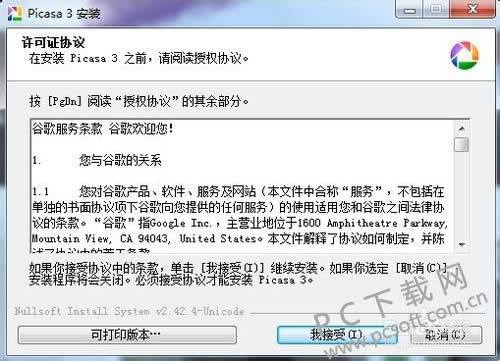
4.安装完成之后我们打开Google Picasa,这个时候软件就会自动扫描我们电脑中的所有图片,耐心等待扫描完成即可。
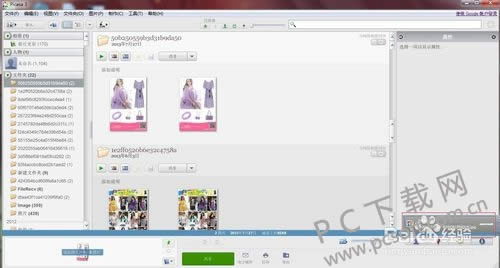
5.我们点击左侧的文件夹列表,在里面是我们本地电脑保存的文件,能够找到所有想要的文件,双击即可打开,在右侧就能看到里面的图片文件了。
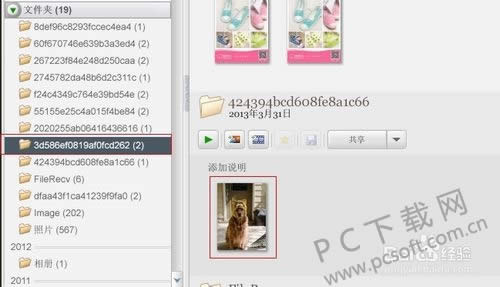
6.然后我们双击图片文件。即可进入到图片的编辑页面,在里面我们可以简单的对图像进行编辑。
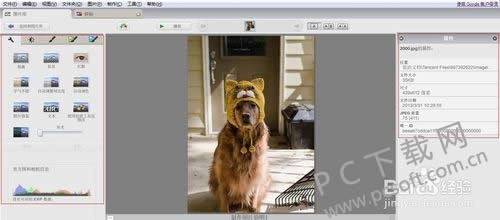
小编总结
以上就是Google Picasa简单的使用教程了, 小伙伴们有需要的话就赶紧来下载试试吧。
学习教程快速掌握从入门到精通的电脑知识
关键词:Google Picasa怎样用?