Adobe Illustrator CS4如何提图?
时间:2024/10/31作者:未知来源:手揣网教程人气:
- [摘要]adobe illustrator CS4是最流行的矢量绘制图形设计软件之一,采用了更加直观和现代化的用户界面,其拥有先进的创意工具,可以让你在任何媒体中快速精准的制作出出色的矢量图形 方法步骤 1...
adobe illustrator CS4是最流行的矢量绘制图形设计软件之一,采用了更加直观和现代化的用户界面,其拥有先进的创意工具,可以让你在任何媒体中快速精准的制作出出色的矢量图形
方法步骤
1.首先在PC下载网搜索下载adobe illustrator软件,小编已经为大家准备好,点击下载即可。
2.adobe illustrator是一款非常好用的图像处理软件,能够帮助用户更好的进行图片的处理,很多小伙伴们应该都听说过ai,这就是adobe illustrator了,今天小编就来教大家使用adobe illustrator提取一张图片里面想要的部分。

3.我们打开adobe illustrator软件,在里面导入一张想要处理的软件,用户可以点击文件-导入,将图像导入到adobe illustrator里面。
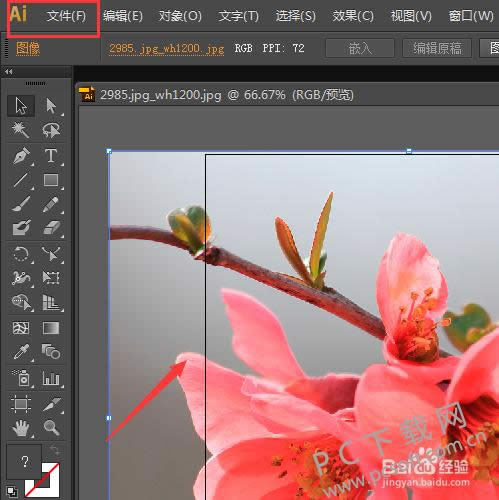
4.然后在软件里面我们可以使用任意一个画图工具,在图像里面绘制出一个想要的范围,这里使用的是椭圆工具,绘制出一个椭圆的区域,如图。
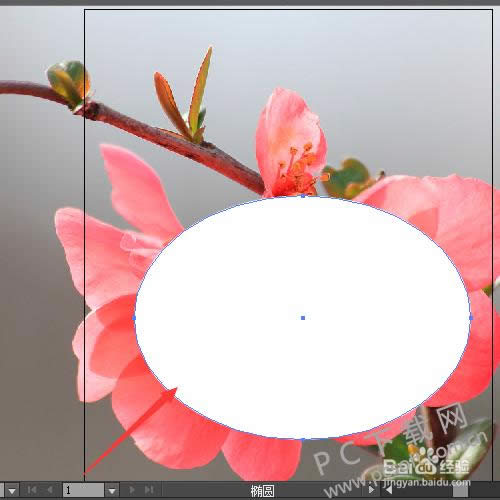
5.然后我们找到软件上方的对象,一次选择里面的剪切蒙版-建立,然后就能看到如下图的效果,其他区域被隐藏了,只剩下想要的区域。
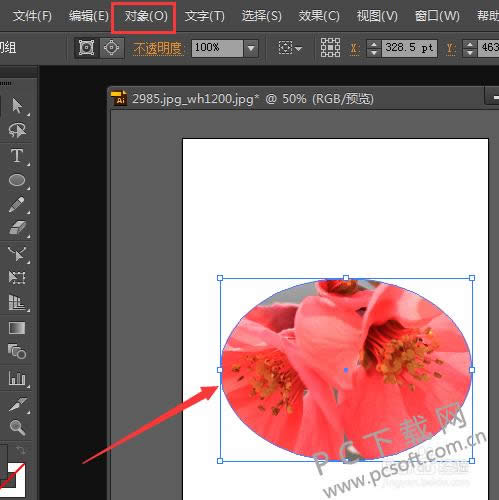
6.然后我们就可以选择文件-导出,将这个提取好的区域保存到指定的位置上了。

小编总结
以上就是adobe illustrator提取图片想要位置的教程了,大家赶紧去试一试吧。
学习教程快速掌握从入门到精通的电脑知识
关键词:Adobe Illustrator CS4如何提图?
