flex插件如何用?flex插件如何安装?flex插件图文使用教程使用方法
时间:2024/12/25作者:未知来源:手揣网教程人气:
- [摘要]Flex插件教程,Flex插件修改游戏教程!flex内购插件 (iOS破解神器) ios苹果版 0.3 类别: 系统工具 大小:21.5M 语言: 简体中文 注意:1、flex需要你的...
Flex插件教程,Flex插件修改游戏教程!
注意:
1、flex需要你的IOS设备已经越狱才可以使用;
2、本篇教程从六个方面讲解,也就是获取VIP权限、去除应用广告、修改游戏、去除报刊杂志图标、禁用Spotlight弹出Keyboard、短信时间戳以及自制越狱插件。
免费官方源地址:cydia.xsellize.com
免费下载方法:
首先添加源,然后在源Cydia里面搜索安装flex即可;
最新版本:V1.1.1
系统兼容:IOS5以及IOS6。
flex插件教程:安装flex教程
1、添加免费源
首先我们点击打开Cydia,然后按照下图的方法,点击【管理】—【软件源】—【编辑】;
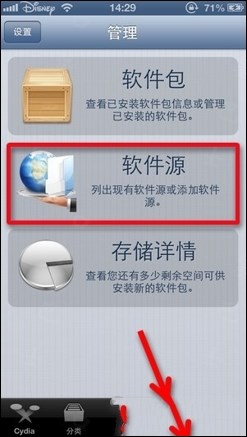
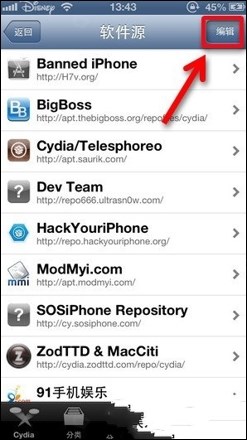
点击添加,然后在输入框中输入cydia.xsellize.com,点击【添加源】;
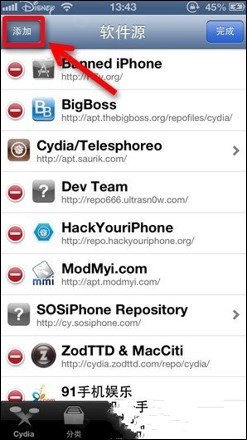
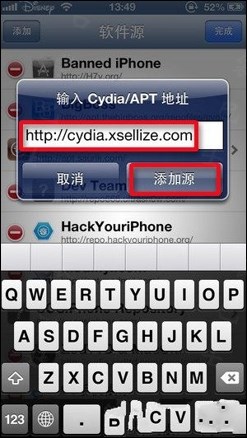
若出现以下弹窗,点击【仍然添加】。请耐心等待源自动添加的过程,并且这个过程中请勿操作你的机子。
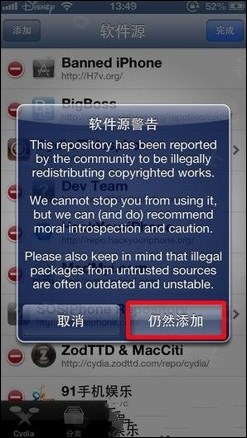
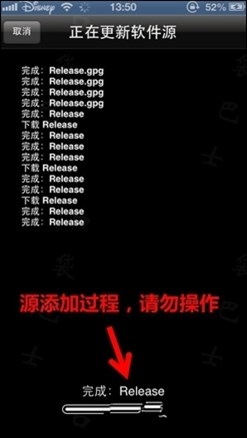
完成添加源后,会出现按钮【回到Cydia】,就可以看到添加的xsellize源了。
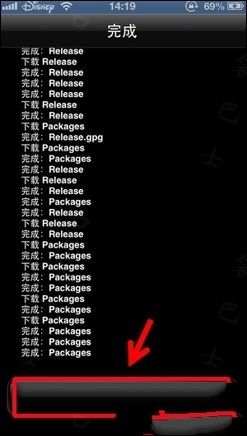
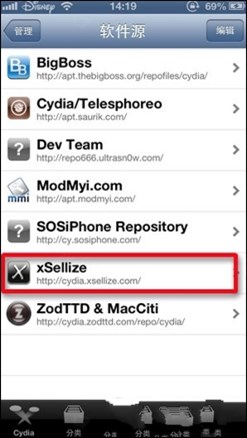
2、插件安装
点击右下角【搜索】按钮,然后在搜索输入框输入flex,下列表中就会出现插件Flex,其中一个是官方源收费的Flex,还有就是我们刚刚添加的xsellize源提供的免费插件Flex。
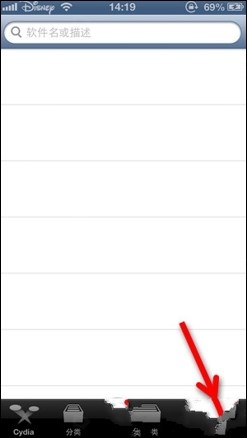
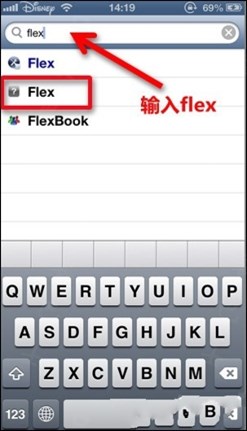
依次点击【安装】—>【确认】
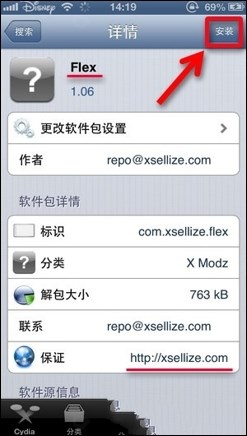
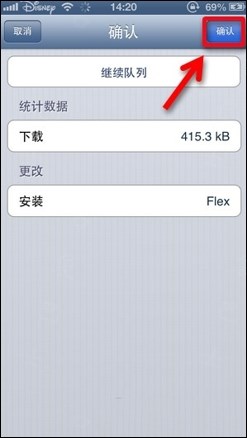
注意:首次安装的用户可能会遇到以下错误,无法安装,没关系,再次点击安装即可。

耐心等待安装好后,点击【重启SpringBoard】,在你的主屏幕上就会看到Flex的图标。这样flex插件教程第一步安装flex就完成了。
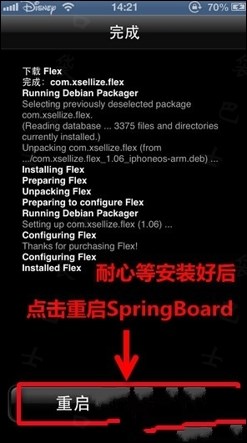

flex插件教程:获取应用的VIP权限(以PPTV为例子)
大家好像更有兴趣于怎么获取VIP权限,先说说怎么获取VIP吧!这里以PPTV为例。
1、先打开PPTV,登陆你的PPTV帐号。可以看到原先是普通会员的身份。
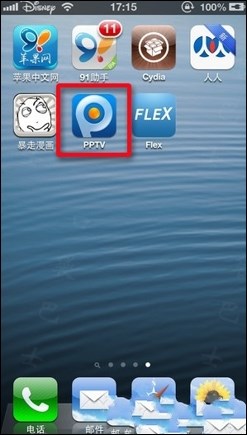
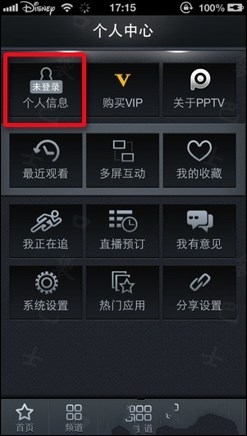
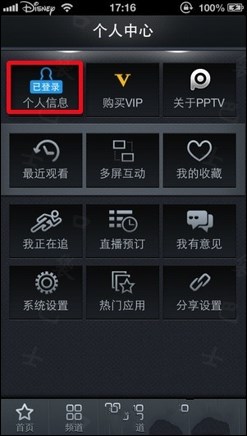
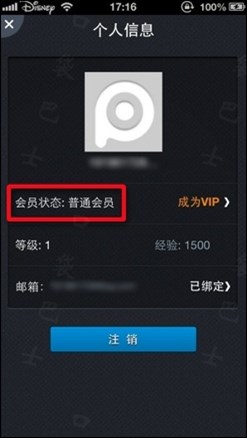
2、打开Flex,点击右上角加号【+】。在列表里找到PPTV
PS:小编的PPTV是在官方APP STORE里下载的,至于它的图标为何显示的是56....也许有基情= =
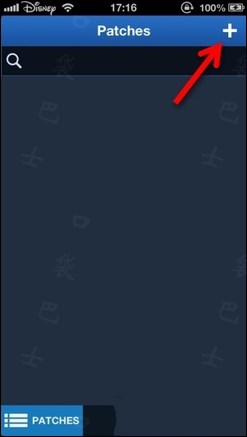
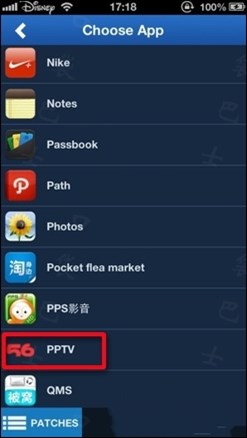
3、flex插件教程:获取会员第三步,进入PPTV文件路径编辑界面,点击【Add Units】右边箭号,再点击【PPTV】右边箭号进入修改文件。
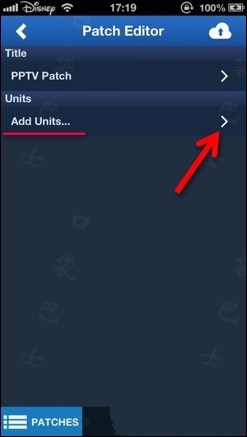
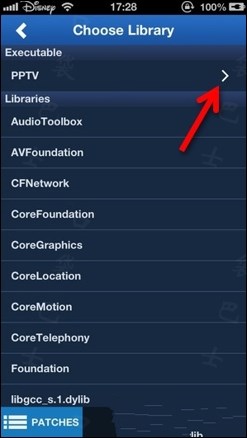
疑问:为何我的PPTV右边没有箭号?
回答:首次修改某个应用时,右边是没有箭号的,直接点击应用名弹出以下弹窗,点【Process】后应用右边就会出现箭号了。
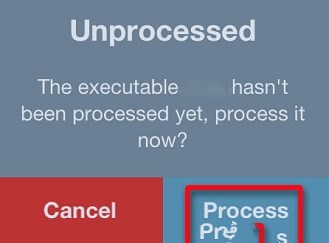
4、在搜索框输入-(bool) isvip,会搜索到三个相关文件
注意:-(bool)与isvip中间有空格
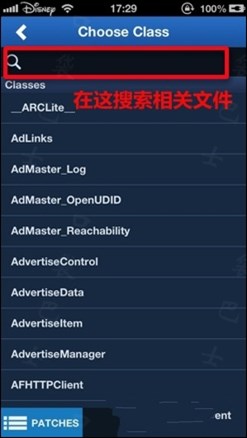
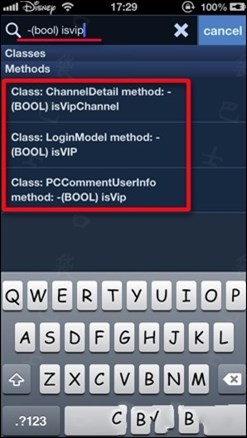
5、然后点击这三个文件,将其勾选上。再依次点击右下角键盘上的【return】—>左下角【PATCHES】回退到路径界面
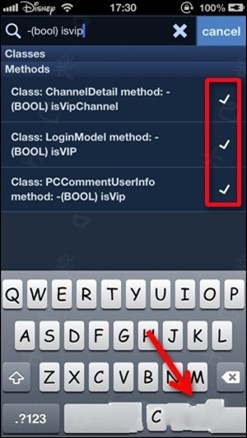
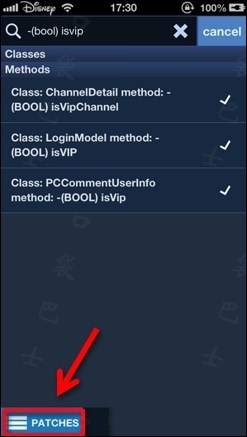
6、再点击【PPTV Patch】即可看到刚刚勾选的三个文件。分别点击这三个文件,进去修改。
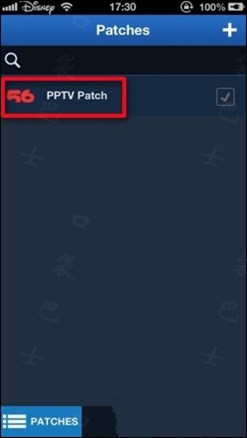
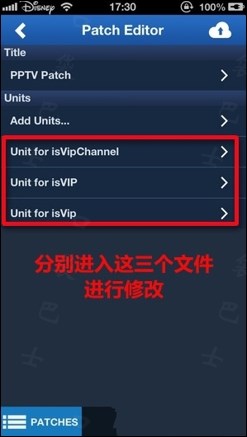
将【FALSE】值改成【TRUE】
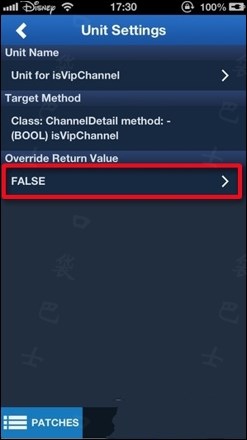
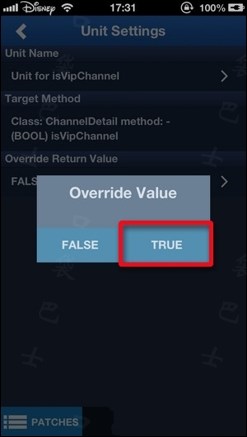
7、最后,点击【PATCHES】,回到路径界面,将【PPTV Patch】右边的勾,点亮它!
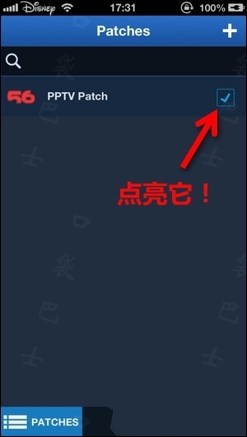
亲~打开PPTV看看吧,加V咯!会员状态已是VIP会员!
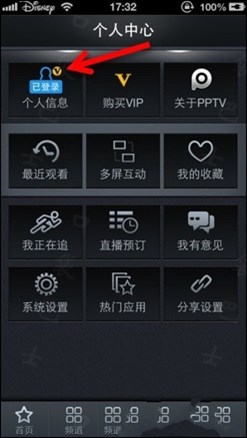
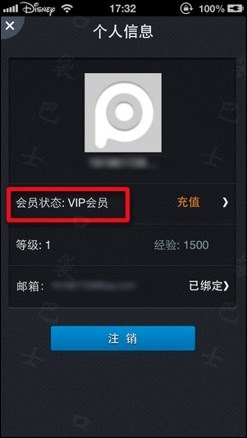
flex插件教程:去除应用的广告(以应用暴走漫画为例子)
这里以去除暴走漫画为例,操作步骤看图。
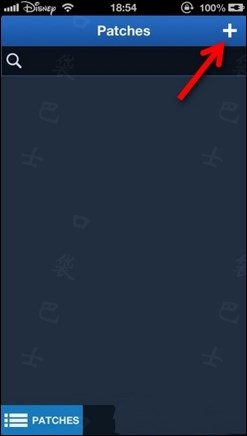
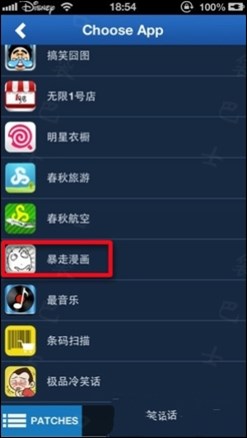
1、首次修改某个应用时,右边是没有箭号的,直接点击应用名弹出以下弹窗,点【Process】后应用右边就会出现箭号了。
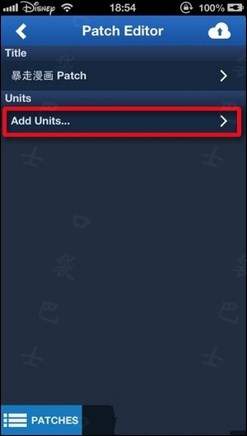
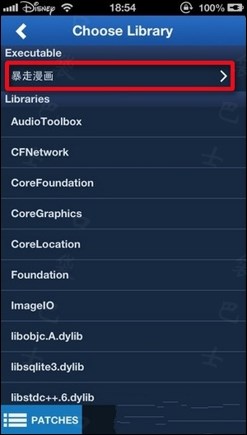
2、flex插件教程:去广告第二步,暴走漫画去广告一共要添加三个数据,分别是
setloadedcachedad
loadadwithdict:fromcache
loadbanneradsuccess
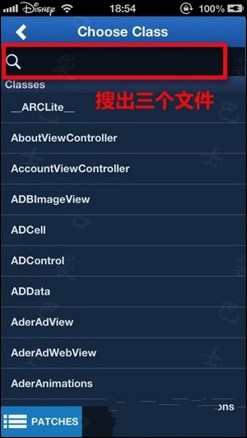
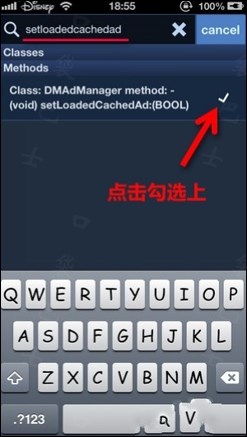
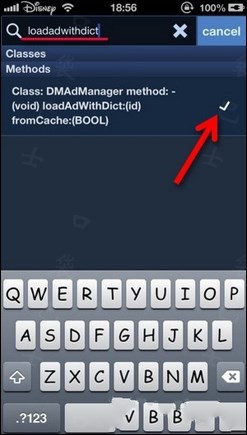
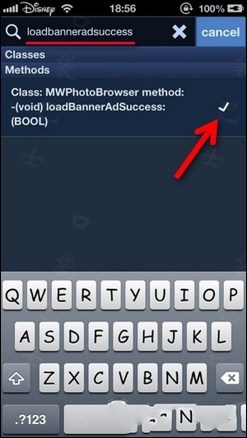
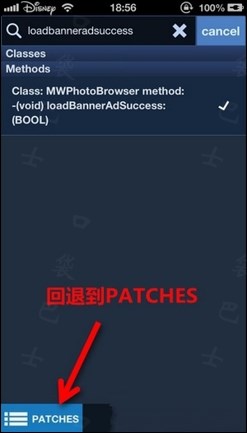
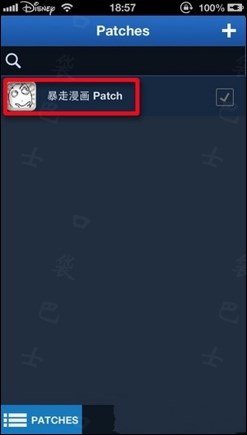
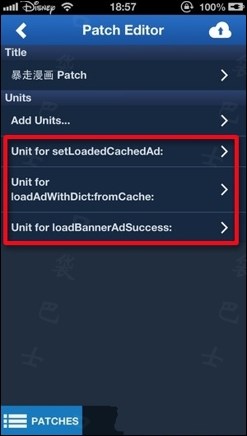
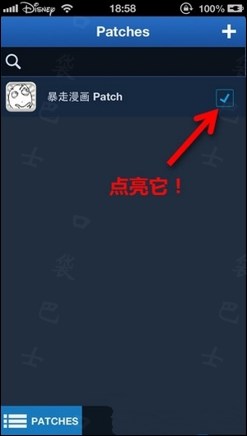
到这里,你只需要看下,是否刚刚那三个搜出来的文件,都在下面列表即可。然后就可以回退到PATCHES界面,点亮暴走漫画,就可以去掉广告啦!
大多数人在上网的时候,都会浏览网页提供给我们的信息。
关键词:flex插件怎样用?flex插件怎样安装?flex插件图文详细教程运用办法
